Launch an automated Vertex AI model in minutes.
Fill in the fields below with details about your Google Cloud and Google Analytics accounts. Upon completing all fields, click download to generate a customized JSON file. Upload the file to CRMint to automate your pipelines.
CRMint Setup
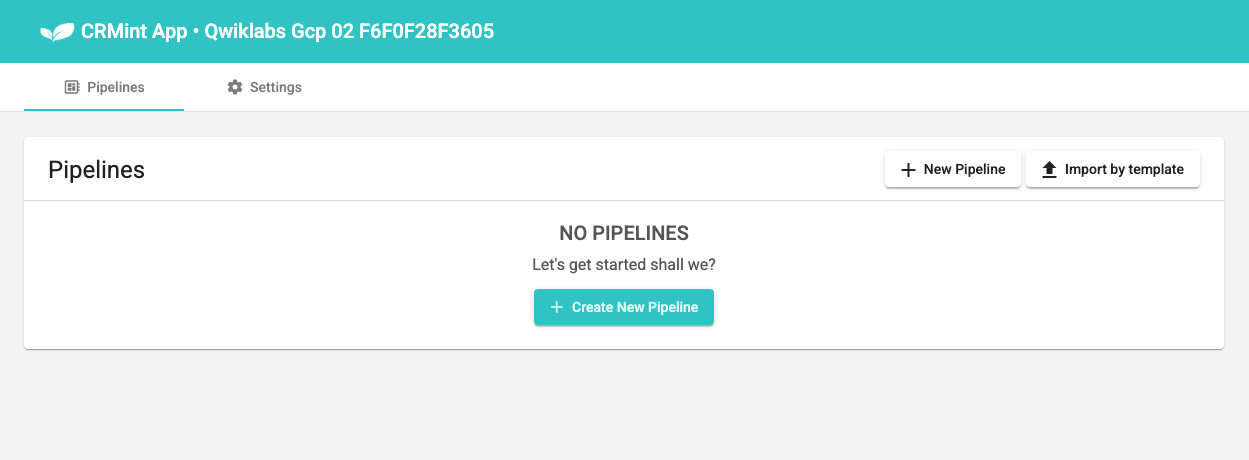 CRMint is a Google open source dataflow platform that orchestrates the
pipeline generated by Instant BQML/Vertex.
CRMint is a Google open source dataflow platform that orchestrates the
pipeline generated by Instant BQML/Vertex.
It has simple and intuitive web UI that gives you full control and transparency into the underlying data processing jobs.
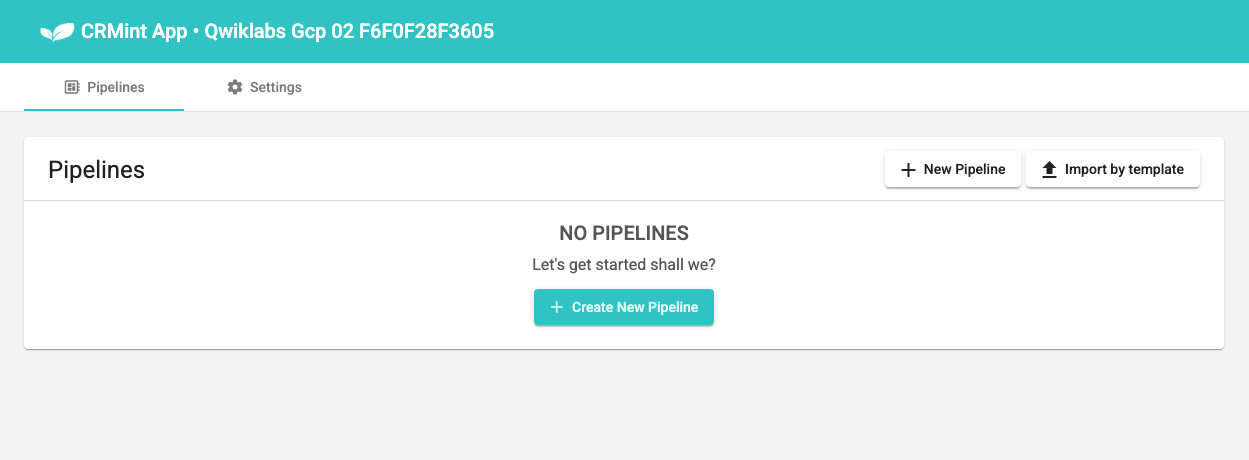 CRMint is a Google open source dataflow platform that orchestrates the
pipeline generated by Instant BQML/Vertex.
CRMint is a Google open source dataflow platform that orchestrates the
pipeline generated by Instant BQML/Vertex.
It has simple and intuitive web UI that gives you full control and transparency into the underlying data processing jobs.
keyboard_arrow_down
CRMint can be deployed via App Engine or Cloud Run.
We suggest using App Engine since deploying with Cloud Run requires a Cloud Organization (through Workspace or Cloud Identity).
If you're unsure about this or haven't done it yet, it's best to stick with CRMint on App Engine.
We suggest using App Engine since deploying with Cloud Run requires a Cloud Organization (through Workspace or Cloud Identity).
If you're unsure about this or haven't done it yet, it's best to stick with CRMint on App Engine.
Did you run the command below in the Google Cloud Shell terminal, yet?
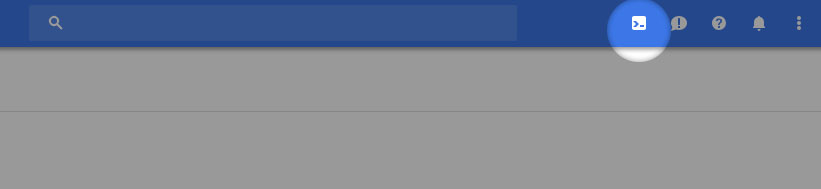 To activate the Cloud Shell, visit your Google Cloud Console and look for the "Activate Cloud Shell" button in the top right corner. It looks like a small terminal icon.
To activate the Cloud Shell, visit your Google Cloud Console and look for the "Activate Cloud Shell" button in the top right corner. It looks like a small terminal icon.
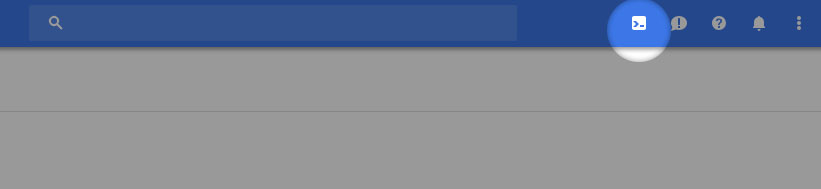 To activate the Cloud Shell, visit your Google Cloud Console and look for the "Activate Cloud Shell" button in the top right corner. It looks like a small terminal icon.
To activate the Cloud Shell, visit your Google Cloud Console and look for the "Activate Cloud Shell" button in the top right corner. It looks like a small terminal icon.
keyboard_arrow_down
This is a AutoML regression model.
Trained on last 12 months of data updated weekly.
Scores updated daily for visitors.
This model contains the following features:
The model output is a score between 0 and 100 (or a given multiplier).
Higher scores denote higher likelihood.
Trained on last 12 months of data updated weekly.
Scores updated daily for visitors.
This model contains the following features:
- Device Browser
- Device Category
- Device Language
- Device Mobile Brand Name
- Device Mobile Model Name
- Device Operating System
- Day of Week
- Country
- City
- Region
- Medium
- Source
- Engagement Rate
- Engagement Time
- Count Pageviews / Screenviews
- Count User Engagements
- Count Scrolls
- Count Session Starts
The model output is a score between 0 and 100 (or a given multiplier).
Higher scores denote higher likelihood.
Select a name for your pipeline and its outputs.
This will be used as a prefix for your output tables in BigQuery, Google Analytics event, user property, and conversion action.
To give you a head start, we use generative AI to suggest a name based on your form inputs. You can use it or choose your own, but it must start with a letter, be 24 characters or less, and only contain letters, numbers, or underscores.
This will be used as a prefix for your output tables in BigQuery, Google Analytics event, user property, and conversion action.
To give you a head start, we use generative AI to suggest a name based on your form inputs. You can use it or choose your own, but it must start with a letter, be 24 characters or less, and only contain letters, numbers, or underscores.
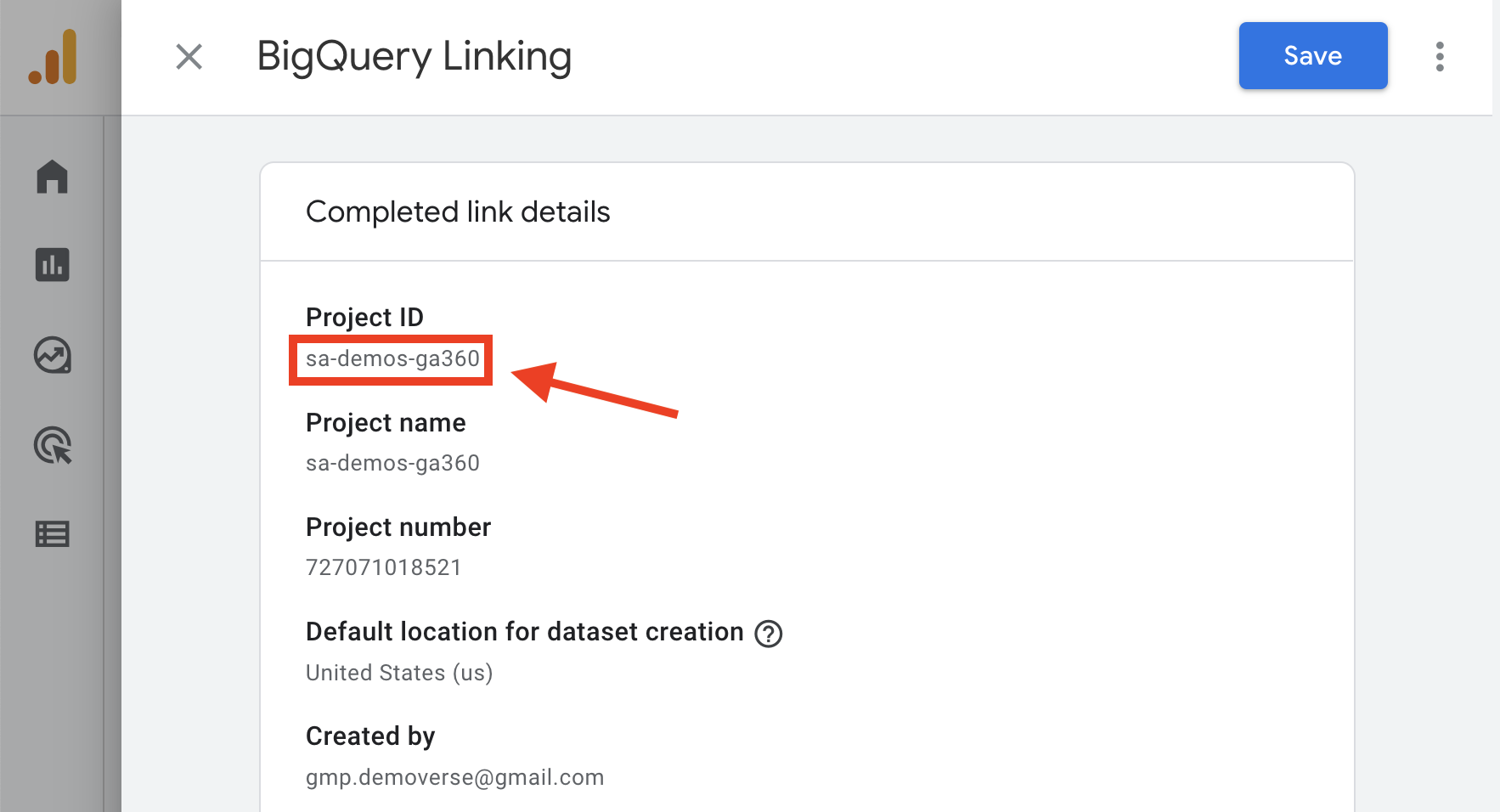 You can find your GA4 BigQuery Export project ID in Google Analytics in the Admin > BigQuery Linking > Completed link details.
You can find your GA4 BigQuery Export project ID in Google Analytics in the Admin > BigQuery Linking > Completed link details.
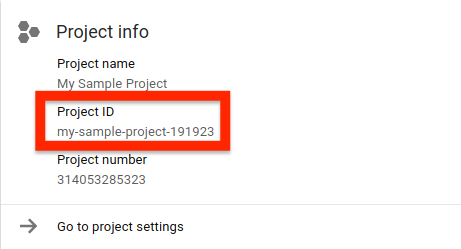 Your Cloud Project ID is a customizable unique identifier for your cloud project.
Your Cloud Project ID is a customizable unique identifier for your cloud project.
keyboard_arrow_down
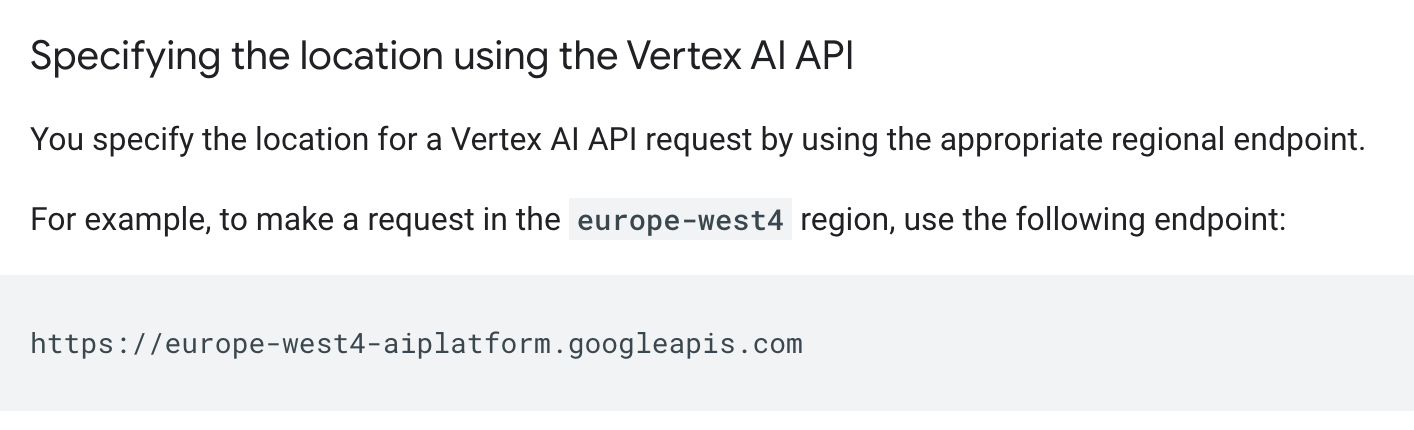 You should typically use the region closest to your physical location or the physical location of your intended users, but check that the Vertex AI feature you want to use is supported in your region.
You should typically use the region closest to your physical location or the physical location of your intended users, but check that the Vertex AI feature you want to use is supported in your region.
keyboard_arrow_down
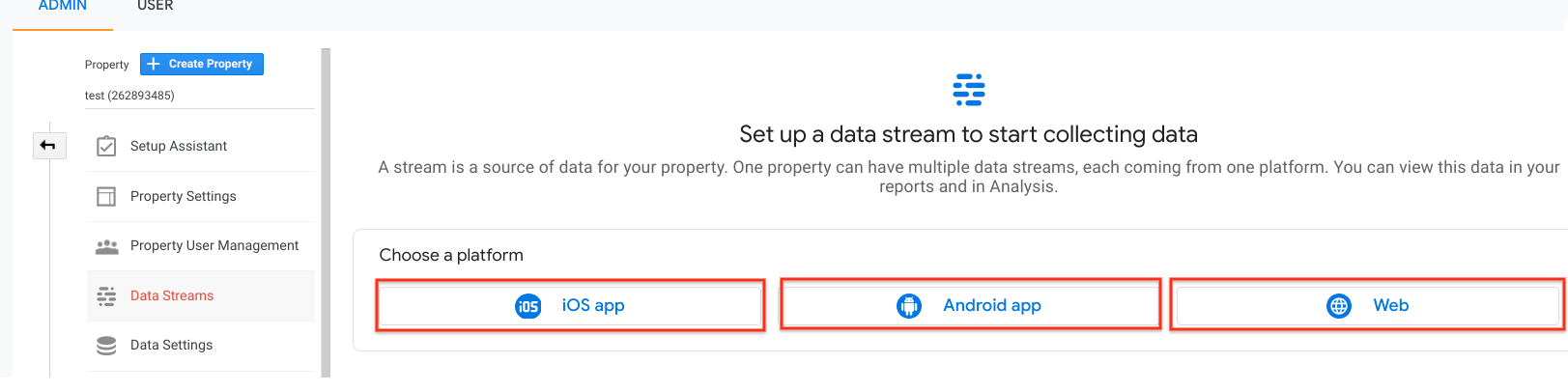 A data stream is a flow of data from a customer touchpoint (e.g., app, website) to Analytics. Your Google Analytics Data Stream types can be found within Admin > Property Settings > Data Streams.
A data stream is a flow of data from a customer touchpoint (e.g., app, website) to Analytics. Your Google Analytics Data Stream types can be found within Admin > Property Settings > Data Streams.
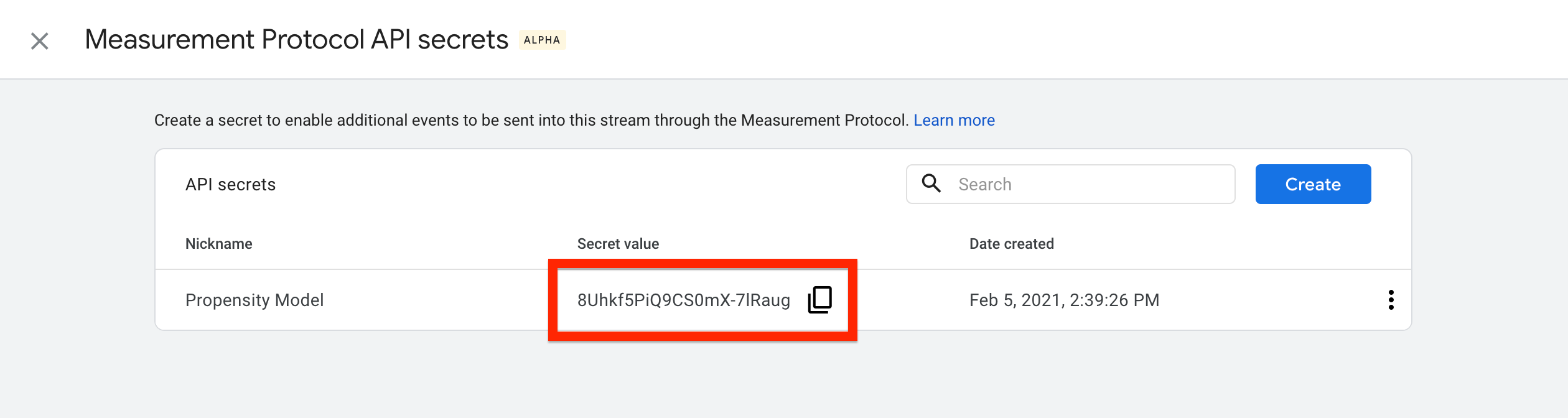 The Google Analytics API Secret can be found within Admin > Property Settings > Data Streams.
The Google Analytics API Secret can be found within Admin > Property Settings > Data Streams.
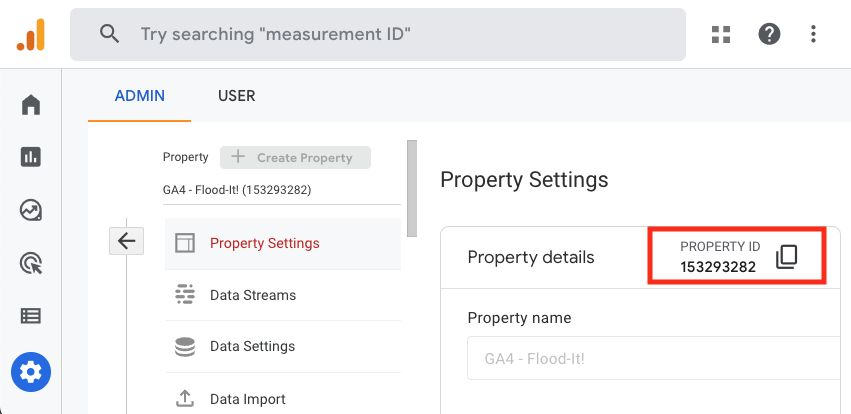 The Google Analytics Property ID can be found within Admin > Property Settings.
The Google Analytics Property ID can be found within Admin > Property Settings.
keyboard_arrow_down
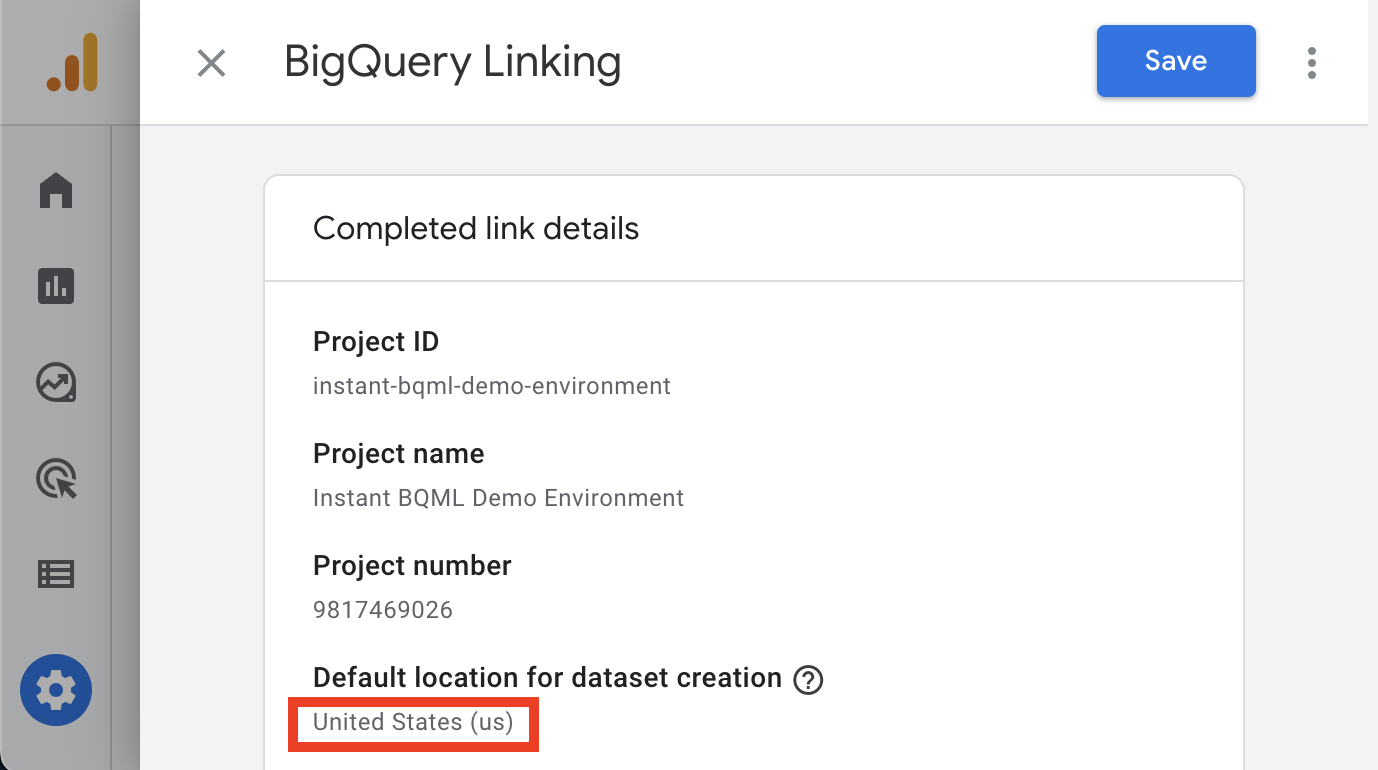 The Google Analytics BigQuery Export Dataset Location can be found within Admin > BigQuery Links > Completed Link Details > Default Location for dataset creation.
The Google Analytics BigQuery Export Dataset Location can be found within Admin > BigQuery Links > Completed Link Details > Default Location for dataset creation.
keyboard_arrow_down
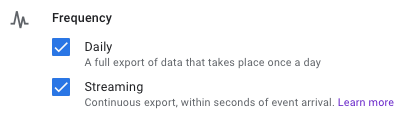 The Google Analytics BigQuery export can be scheduled daily, streaming, or both. You make this selection when enabling your BigQuery Linking in Google Analytics.
The Google Analytics BigQuery export can be scheduled daily, streaming, or both. You make this selection when enabling your BigQuery Linking in Google Analytics.
Permissions Acknowledgement
Did you add editor permissions for the Service Account, my-sample-project-191923@appspot.gserviceaccount.com, to the Google Analytics property under Property or Account Access Management, yet?
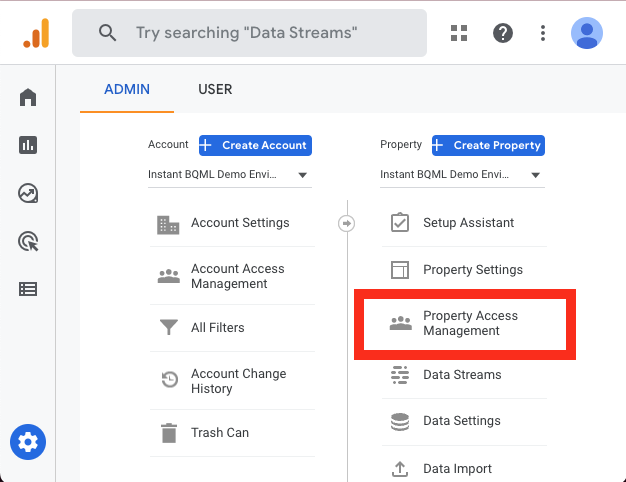 Google Cloud's service account must be added with editor permissions to the Google Analytics property to automate audience creation. This can be done at the Account or Property level.
Google Cloud's service account must be added with editor permissions to the Google Analytics property to automate audience creation. This can be done at the Account or Property level.
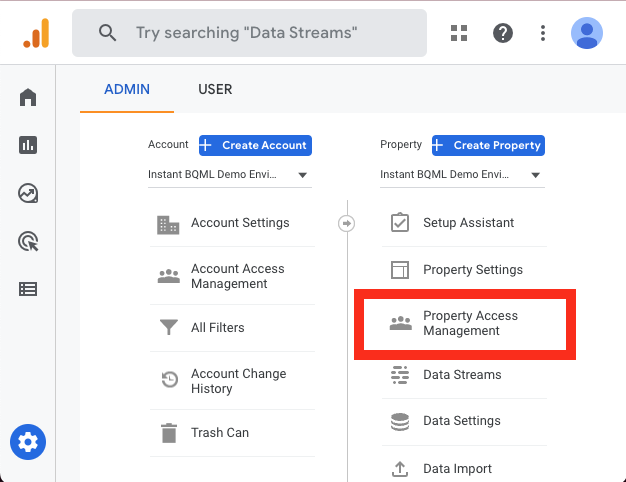 Google Cloud's service account must be added with editor permissions to the Google Analytics property to automate audience creation. This can be done at the Account or Property level.
Google Cloud's service account must be added with editor permissions to the Google Analytics property to automate audience creation. This can be done at the Account or Property level.
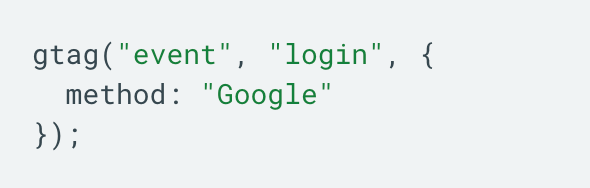 Events are triggered as users interact with your site or app. Your input matches a regular expression.
Events are triggered as users interact with your site or app. Your input matches a regular expression.
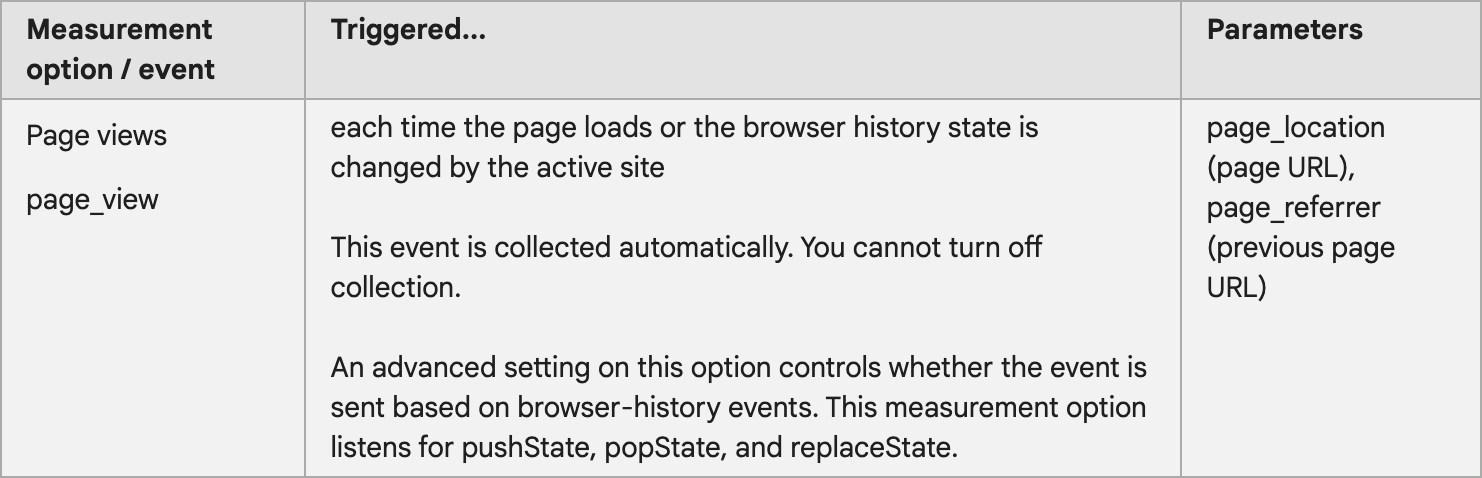 The Page Location event is triggered each time the page loads or the browser history state is changed by the active site. Your input matches a regular expression.
The Page Location event is triggered each time the page loads or the browser history state is changed by the active site. Your input matches a regular expression.
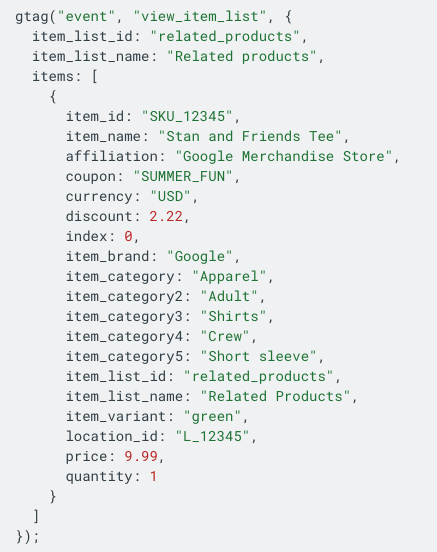 Ecommerce measurement allows you to track item category, brand, name, ID, and more. Your input matches a regular expression.
Ecommerce measurement allows you to track item category, brand, name, ID, and more. Your input matches a regular expression.
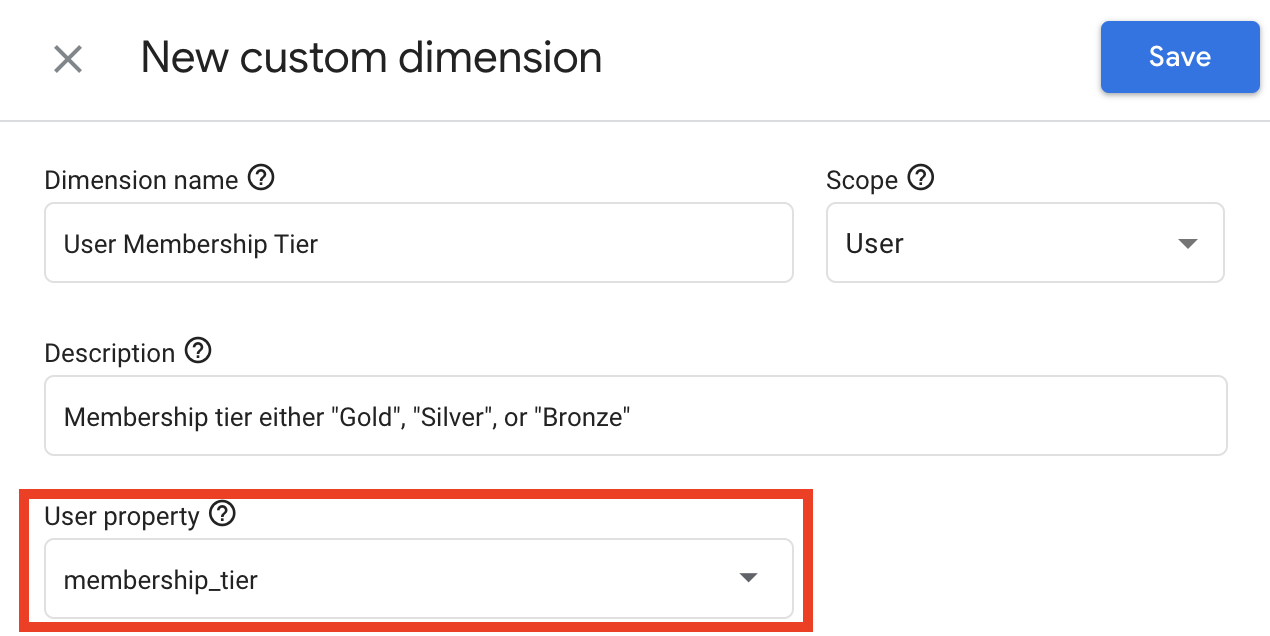 User properties are attributes that describe groups of your user base. You can use user properties to define audiences. To report on the data you collect through user properties, create user-scoped custom dimensions. Your input matches a regular expression.
User properties are attributes that describe groups of your user base. You can use user properties to define audiences. To report on the data you collect through user properties, create user-scoped custom dimensions. Your input matches a regular expression.
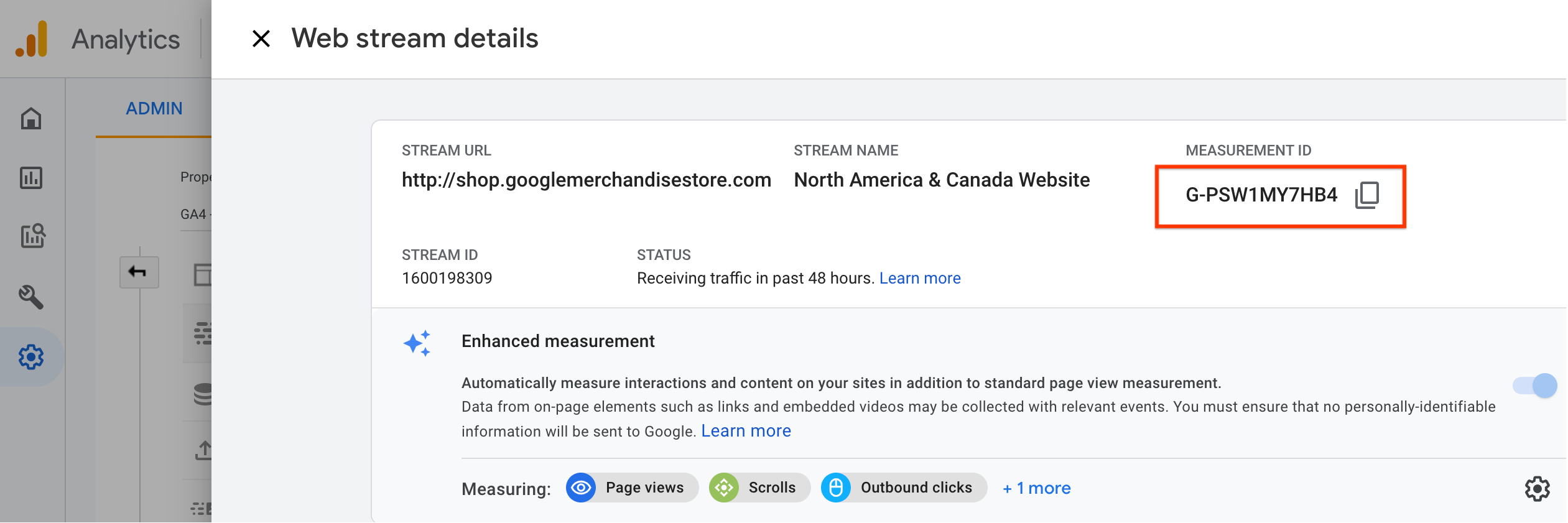 The Google Analytics Measurement ID can be found within Admin > Property Settings > Data Streams.
The Google Analytics Measurement ID can be found within Admin > Property Settings > Data Streams.
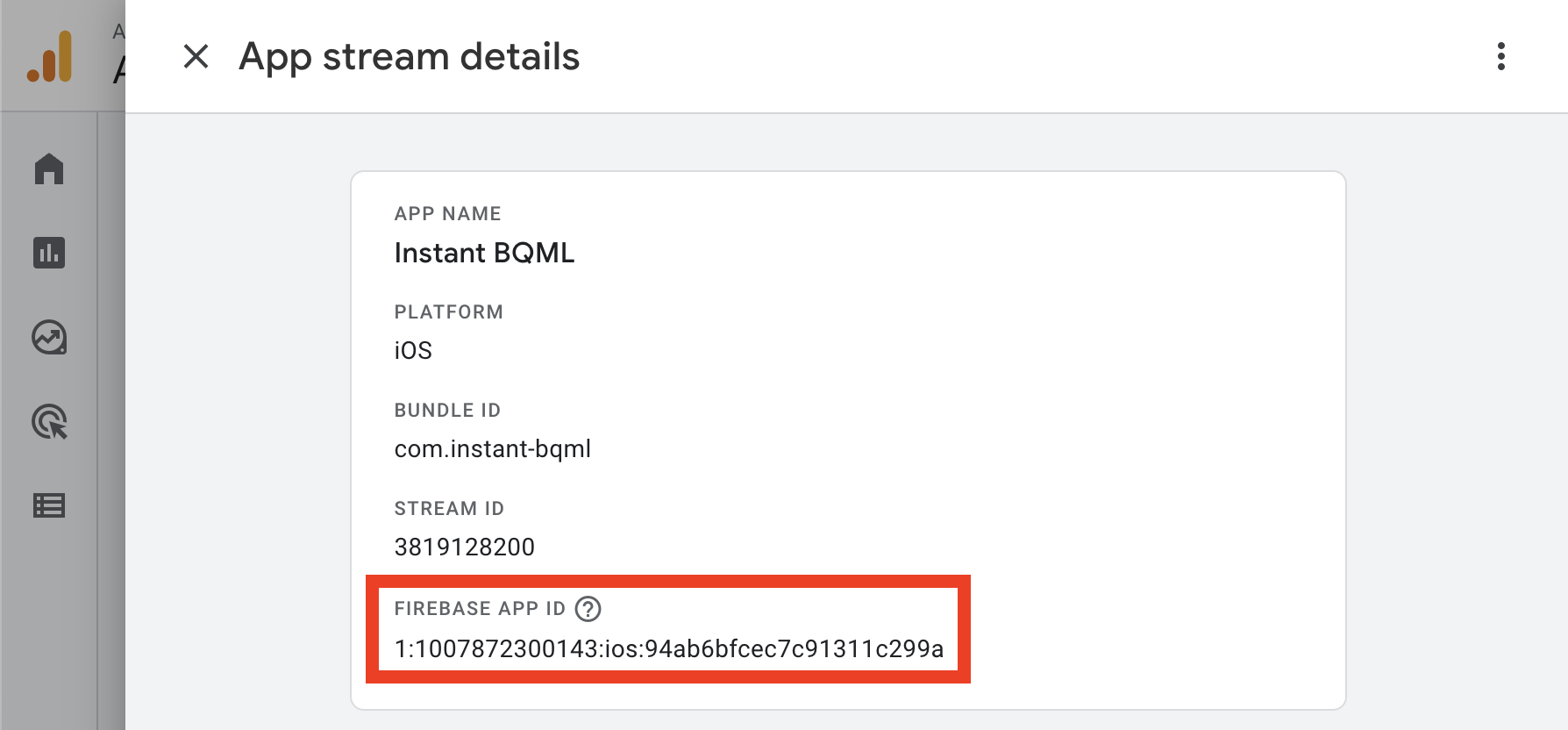 The Firebase App ID can be found within Admin > Property Settings > Data Streams.
The Firebase App ID can be found within Admin > Property Settings > Data Streams.
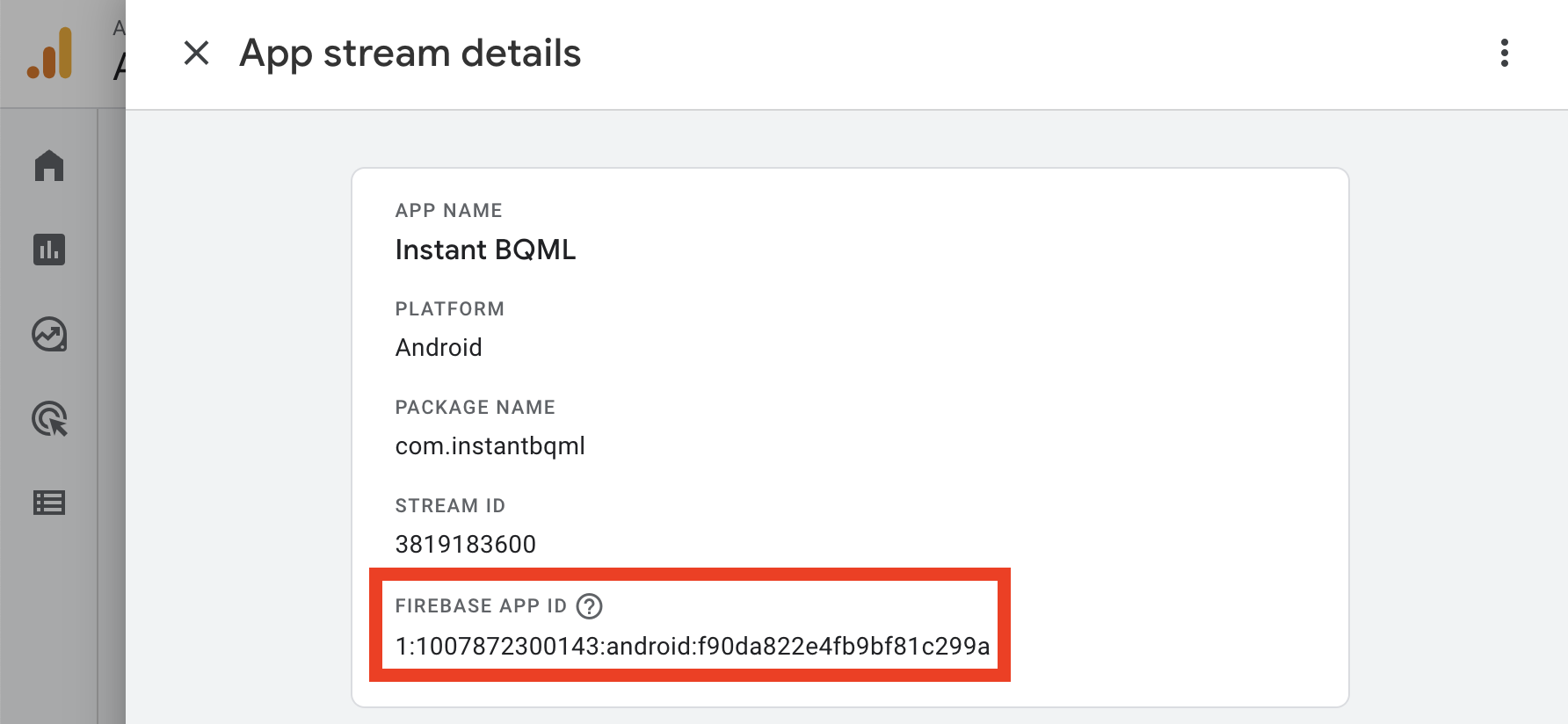 The Firebase App ID can be found within Admin > Property Settings > Data Streams.
The Firebase App ID can be found within Admin > Property Settings > Data Streams.
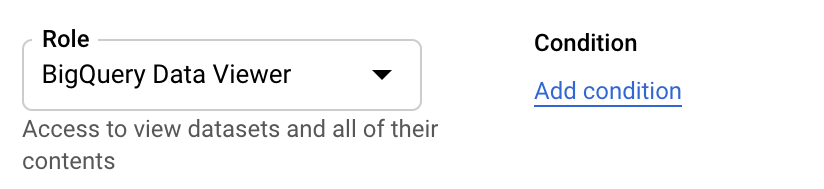 At minimum, to allow your Cloud Service Account to read data from another Google Cloud Platform Project's dataset, give the Cloud Service Account BigQuery Data Viewer permissions on the GA4 BigQuery Export dataset.
At minimum, to allow your Cloud Service Account to read data from another Google Cloud Platform Project's dataset, give the Cloud Service Account BigQuery Data Viewer permissions on the GA4 BigQuery Export dataset.